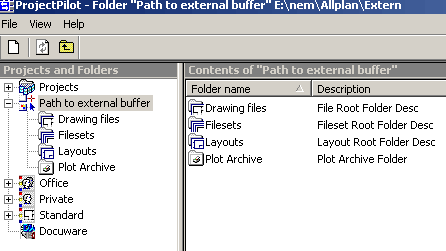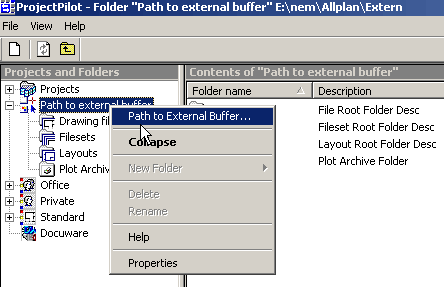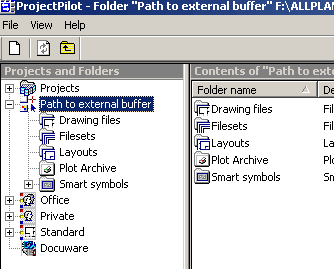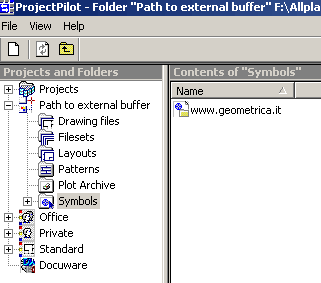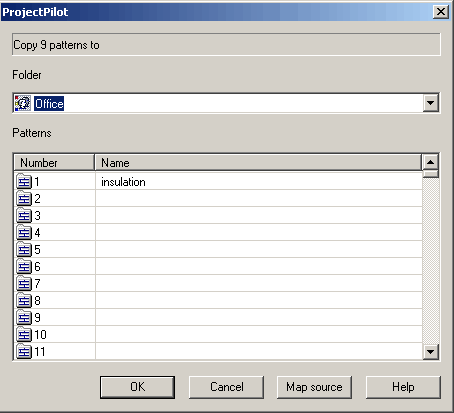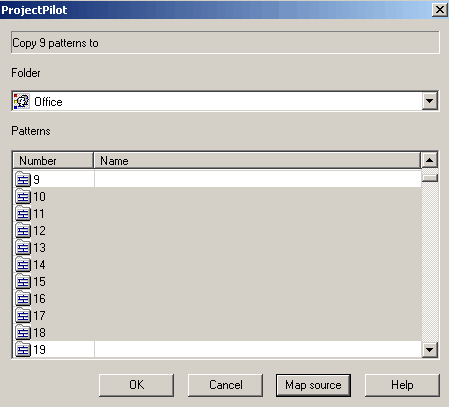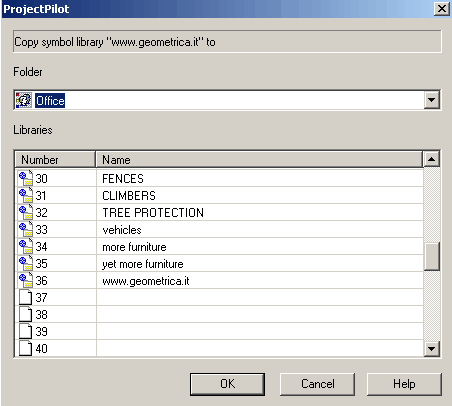|
Allplan
FT
user pages Bringing in symbols, patterns and drawing files... and other file types using Project Pilot and 'Path to external buffer' Back to Allplan Users Main Page |
Update - symbols with the extension .sym can be double-clicked, or better, drag and drop from Windows Explorer straight into an Allplan drawing. The symbol files described below normally have a file extension of .000 (I think ;-) |
|
First dialog after launching Project Pilot
If not already expanded, double click on 'Path to external buffer' in the left hand window
To change the external path ...
Right-click on the 'Path to external buffer' entry in the left hand window to bring up the shortcut menu as shown above, then left-click on the top entry which also says 'Path to external buffer...'
browse to folder containing files to be imported...
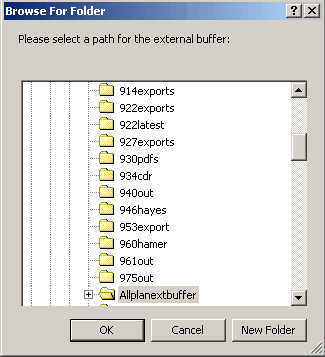
Navigate to the folder containing the files to be imported and click on the folder so that it 'opens' in standard Windows™ method...
(Note the file shown here highlighted is just one I have made called 'Allplanextbuffer' - it could be any folder holding the files to be brought into Allplan)
click 'OK' to exit this dialog and return to Project Pilot. This has now set the 'Path to external buffer' to the chosen folder and Project Pilot has indexed the contents so that it can tell whether the folder contains Allplan format drawings, filesets, hatching, layouts, patterns or symbols - there are many file types.
Note that Project Pilot seems to deposit several small files into this folder the first time it is accessed. (*.idt and *.idx - these seem to be index files describing the contents found in this folder once you have pointed the 'Path to external buffer' at the location).
return to Project Pilot...
Project Pilot does not show much change except for the new external Path address at the top of the screen - (and this will not update to show the change unless you click on the 'Path to external buffer' in the left pane of the window) but if you click on an entry below the 'Path to external buffer' it will show if there are any files of that type in the right-hand window ...
Note that you may receive an error message at about this stage if you have set the external path to point to a removable drive such as a CDrom - if this happens just click 'OK' to the error message pop-up and continue.
Click on an entry in the left hand window listed under 'Path to external buffer'
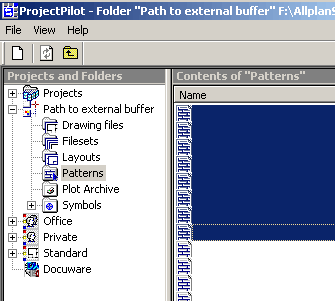
I have clicked on 'Patterns' and the listing is displayed in 'Details' mode (right click in a blank area of the window to find a shortcut menu with display options 'New, Large Icons, Small Icons, List and Details' - no idea what 'New' allows you to do! :)
I have selected/highlighted some of the patterns to bring in to Allplan (there does not seem to be a way of seeing what they look like before you bring them in - drawing files do display though)
Here is what shows up after clicking on the 'Symbols' entry - I have downloaded and unzipped the excellent furniture models from the website of Luca Dalla Benetta into the folder at which 'Path to external buffer' is now pointing.
Notice that Luca has cleverly put all the symbols in a folder with the name of his home page as the title and so individual symbols do not show up here.
Note that Project Pilot only lists Symbols and some other file types if they exist in the folder.
Right-click on selected files...
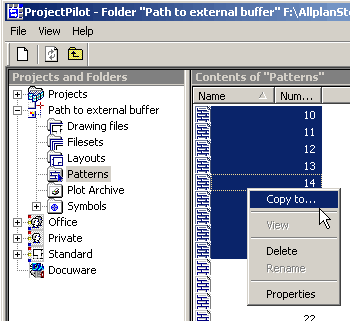
Right-click on the selected files - here pattern files - and then left-click on 'Copy to...'
which brings up the next dialog...
Now the important thing here is that 'Office' may not be the entry shown in the drop down box at the top of the dialog - you may need to scroll down to select it. I am not sure what the criteria Project Pilot uses for the projects and options displayed in the drop down box but you may find some of your projects listed here as well.
If you click the 'Map source' option...
If you click the 'Map source' option it will enforce pattern numbers of the incoming file - i.e. it will overwrite any existing data in the existing file numbers once you click 'OK'.
If you do not click the 'Map source' option then the incoming files will be placed starting at the file number you highlight in the dialog.
an alternative selection... 'symbols'
Using the symbols from www.Geometrica.it as the earlier alternative example you must scroll down to an empty number in the list of symbol libraries - here I chose number 36 and the name was automatically entered, but you can choose a different name if you wish. Now symbol library No 37 is the next free space.
Symbol libraries seem to have quite a low capacity in terms of absolute file size - probably to minimise the memory needed to load the library into memory when selected - thus it is better to have many smaller libraries than to try to fit every symbol into a large single library.
Essentially that is it.
I suggest you reset the 'Path to external buffer' to where it was before you started - or if like me you cannot remember where it was (!) then create a new folder as a 'safe' location for the external buffer - I made one called 'allplanexternalbuffer' so that I could see it in Windows™ Explorer and thus avoid accidentally altering data within it.
This summarises what I have discovered to date on the use of Project Pilot in this context on a single-user machine. I would expect that networked machines would have additional options and methods of transferring data between installations.
+ + +
Please email any comments or corrections
Return to Allplan FT Users Main Page