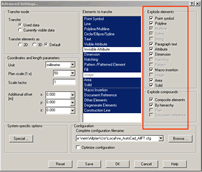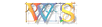 Allplan
FT
Allplan
FT
 New
User's Survival Guide
New
User's Survival Guide
 How do I import my old CAD system drawings? - Use 'File->Import'
(obviously!) which brings up a (fairly) standard Windows file dialogue. Search
for your import file (I use dxf format but there is a drop-down list of 'Files
of type' for all sorts of options). Now, the trick is to click on the 'Advanced...'
button before proceeding any further - this brings up the following dialogue...
How do I import my old CAD system drawings? - Use 'File->Import'
(obviously!) which brings up a (fairly) standard Windows file dialogue. Search
for your import file (I use dxf format but there is a drop-down list of 'Files
of type' for all sorts of options). Now, the trick is to click on the 'Advanced...'
button before proceeding any further - this brings up the following dialogue...
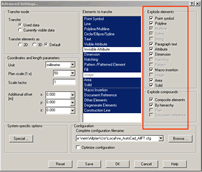
Because I am bringing in dxf files saved at 1:50 and in millimetres from my
old CAD system that is what I set up - everybody will be different. What is
not obvious here is that unless you tick all the options under the 'Explode
elements' area the drawing will be brought in as a single giant 'smart
symbol'. If this happens all you need do is to go
to 'Modify->Bonus Tools->Smart Symbols->Unlink Smart Symbol' and
then click the green tick button to OK the default action of 'Fully' in the
pop-up, and then wait... fascinating to watch if you have a spare half-hour(!)
This approach works for me and brings in 'blocks' or 'patterns' from the old
system intact as 'smart symbols' but I am still learning more about the extensive
file filter options - it is very flexible.
I would mention in passing that I prefer to transfer
the files to be imported onto the hard disk of the machine running Allplan
before trying the Import process - rather than try to import them over the
network between machines - especially if they use 'long' filenames (i.e more
than 8 characters plus the 3 letter file extension or containing spaces in
the filenames). Maybe I am overcautious?
- Update September 2003 - Allplan v2003 has more filter options. I find it useful to check the 'From layer' box in the 'Explode' section of the Options dialog. Otherwise when importing .dwg files you will find that Allplan may not be able to edit pens of some imported elements without unchecking the 'From layer' option individually on each element using the 'Modify Format Properties' tool
 .
.
For importing .dwg files UK tech support suggest doing it from within the Layout Editor rather than into a drawing file.
The reason for this is that in the Layout Editor only Paper Space (i.e. 2D data) is brought in thus simplifying the process and more likely to achieve a close match to the original drawing.
back
to New User's Survival Guide
![]() Allplan
FT
Allplan
FT
![]() New
User's Survival Guide
New
User's Survival Guide