posted Monday 9th December 2002
revised Friday 17th September 2004
| The
FirstClass Client software for accessing Ribanet. Based on my own (PC only) experiences.... mostly 'trial and error' :-) Anyway, the next bit depends on whether you have a network connection to the internet or a dial-up (i.e. a modem). After you start the programme, from the opening dialogue click on the 'Setup' button. (You might have to be quick as it may try to connect to the First Class site - if presented with the main FC desktop you can reach the setup from the top menu bar under 'Collaboration'.) This takes you to the Services Setup dialogue where you can type in your user name and your password. 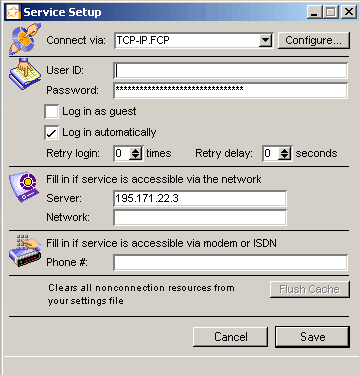 You should be familiar with your username already (if only from entering it in the recent browser version! ) Once you enter the password FirstClass eventually adds a load of asterisks to further disguise the length. Enter the Server address - 4 numbers separated by full stops. Leave the Network: entry blank Since I have a networked ISDN connection I selected 'TCP-IP.FCP' in the top box called 'connect via' and then also the 'Configure...' button next to it. (There are some other options in this box which may apply to your connection method - if this does not work then try a different one.) Which takes you to another 'Settings' tab. 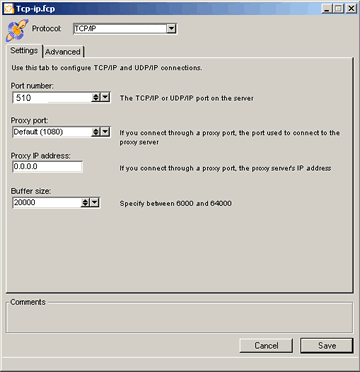 The 'Protocol:' entry suits MY connection but YOURS may be different.... the drop-down box gives a big list of options - common sense applies here and so if you connect using a modem then try changing this value to 'modem' etc. For 'Port number:' you use to make the value in the box 3004 but leave it now (sept 2004) as the Default of 510 Unless you use proxy servers ignore the next 2 boxes. You might want to increase the 'Buffer size:' value to 20000 but it's not essential. Then click 'Save' which returns you to the previous dialogue. Here you can try ticking the box that says 'Log in automatically' but I had to have a few goes with this before it worked every time. The 'Retry' boxes I just left at 0 Click 'Save' and the setup dialogue will disappear. Try running the programme again and see if it makes the connection. 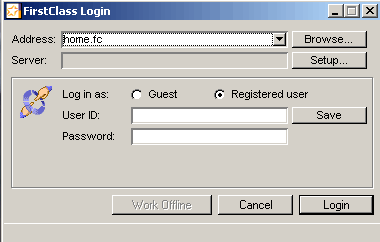 You can name the service in the first dialogue box but I do not know if this is necessary - it always shows home.fc in mine which is the default entry. If you have done the setting up as previously described OK then this first dialogue box should have the entries filled in for you - it will appear for a second or two and then be replaced with the FirstClass Ribanet desktop. If you are behind a firewall then you need to edit your firewall profile to allow port 510 out (...it worked for me). And with a bit of luck... that should be it... High speed Ribanet access with all the features I had forgotten used to be available. Good Luck! William Sutherland Ambleside UK September 2004 Link to Homepage |