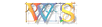 Allplan FT
Allplan FT
 New
User's Survival Guide
New
User's Survival Guide
update August
2005 - Detailed guide now
added - much of the text below is superseded - see link to detailed guide.
 How do I bring in a scanned image? - First make sure you have a licence
that includes the Scan Module - the icon looks like this
How do I bring in a scanned image? - First make sure you have a licence
that includes the Scan Module - the icon looks like this  on the Cad Navigator. The scanned image you are bringing in to Allplan needs
to be in uncompressed 'tif' or 'bmp'
format (v16.1 onward allow more formats). First you need to convert the tif
or bmp to 'rlc' format (see
the Help file) using the 'converter'
tool (if you choose your file to convert and the dialogue disappears and
nothing
seems to be happening - look in the Command line to see if it is waiting
for you to accept 'Set brightness limit value ....[update
v16.2 this query now appears in a pop-up dialogue - I find 50% not dark
enough
and set this value to 75%:) ]) and then you need to open the drawing
file you want to 'link' to the rlc bitmap and
from there use the 'Insert Image' tool.
on the Cad Navigator. The scanned image you are bringing in to Allplan needs
to be in uncompressed 'tif' or 'bmp'
format (v16.1 onward allow more formats). First you need to convert the tif
or bmp to 'rlc' format (see
the Help file) using the 'converter'
tool (if you choose your file to convert and the dialogue disappears and
nothing
seems to be happening - look in the Command line to see if it is waiting
for you to accept 'Set brightness limit value ....[update
v16.2 this query now appears in a pop-up dialogue - I find 50% not dark
enough
and set this value to 75%:) ]) and then you need to open the drawing
file you want to 'link' to the rlc bitmap and
from there use the 'Insert Image' tool.
There are a load of options on the way about resolution and color intensity
but just use the defaults. Note that the scan always comes in rotated 90 degrees
(why - noone knows - just use the bitmap editing tools
to rotate it back).
Sometimes you have to play about with the scan resolution as imported - note
that this can be different to the original scan resolution - try the default
setting offered by Allplan first .
Update
June 2003 Allplan 2003.1 I find that the value offered
for resolution by Allplan can be strange - I always try 300 dpi first when
the original was scanned at 150 dpi in grayscale and then converted to 1
bit b&w. This seems to work most of the time.
Check with the measure tool on a known distance on the image just to be sure
- if scaling is twice what it should be then use the 'clear
link' bitmap tool and then 'insert image' again but this time set a
resolution value twice that offered - you get the general idea.
You can do this without altering the size of the original image by using the
'zoom factor' properties box instead of the 'Resolution'
setting. Note that inputting a calculation to the 'zoom
factor' property entry does not calculate correctly(!). It is safer
to calculate the factor first and then enter the figure.
Note that any alterations to the bitmap change the original. Switch to another
drawing file to draw on top of the image and leave the image linked drawing
file in reference mode (the system will warn you if you don't). You can plot
a mixture of bitmap and vector on inkjet plotters. A neat feature is 'Bitmap
elements' - symbols made from bitmaps. There are many supplied as standard
- look in the symbol libraries for trees, shrubs, people (that is 'architectural'
people!) - or you can make your own by cutting out of a bitmap. I sometimes
use this for bits of old drawings if I wish to incorporate them in a new drawing
but do not have the time to vectorise them by tracing.
back
to New User's Survival Guide
![]() Allplan FT
Allplan FT
![]() New
User's Survival Guide
New
User's Survival Guide